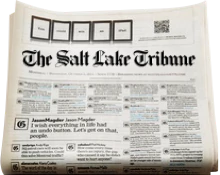This is an archived article that was published on sltrib.com in 2013, and information in the article may be outdated. It is provided only for personal research purposes and may not be reprinted.
Apple this week released the latest version of its operating system for iPhones, iPads and iPod touches. It's called iOS 7, and it's a major upgrade with a wildly different look and a slew of new features.
For some owners of an Apple device, they may have encountered a message saying to upgrade if they synced their device to iTunes in the last couple of days. Then again, many of you probably have not seen that message at all simply because I know many don't sync their devices to iTunes as frequently as you should, if at all. You'd be surprised how many people I've encountered who have said they have never synced their iPhone or iPad to iTunes once. That's a recipe for disaster.
Normally, I've advised users that whenever a new operating system comes out for anything, whether it be for a mobile device like the iPhone or a new version of Windows or Mac OSX for desktop computers, they should think about waiting for the bugs to come out before upgrading.
But sooner or later, you're going to have to upgrade to iOS 7 if you're going to want to run the latest apps that become available. It won't be long before a new application requires it. There's also so many new features and advantages to this upgrade that it's a good idea to take the plunge. Plus, it's free.
If you are getting a brand new iPhone 5S or 5C, don't worry, the new operating system already is installed on the phone. But for users with older iPhones or iPads, it may be time to think about the upgrade. The iOS 7 update is for the iPhone 4 and above, iPad 2 and above, the iPad mini, and only the latest version of the iPod touch.
There are some steps to consider before updating that everyone should know, however, to make your process easy and pain free.
Time • As I said, the leap from iOS 6 to iOS 7 is the biggest in iPhone history. There are many changes in the interface design and how certain things are done, such as the settings panel and features for the camera. So it's going to take some time to get used to it all.
Don't make the upgrade just before you have to do some critical work on your iPhone or iPad or before you, say, hop on a plane and know you're going to be using it for awhile.
You need to give yourself some time to acclimate to the interface and other functions once you update it.
Backup • Most people don't bother to do this, but it's the most critical step. Backup everything on your iPhone or iPad before making the upgrade. It's simple enough, and should something go awry with updating, all of your content will be safe.
After you connect your device to iTunes, sync it. This will ensure that everything in your device — music, movies, books, apps and the settings — are backed up to your computer as well as in the cloud to iCloud.
Before pressing the "Sync" button, make sure you click the "iCloud" box under the Back Up section in the center pane of iTunes. When you click "Sync," it will save all of your settings to the cloud. Then if you click the "This Computer" box and sync it again or click the "Back Up Now" button to the right, you will save all of your content to your computer.
Update • There are two ways to update your iPhone or iPad: You can download the update to your computer and then sync the device, or you can update it over the air via WiFi straight to the device. In either case, make sure your device is fully charged so it doesn't die in the middle of upgrading.
Either method is fine to do, but anecdotally I've heard more problems in the past associated with updating wirelessly and that it has usually been more trouble free to download it to your computer and sync it through iTunes. So far, however, I haven't heard that updating this particular version one way was riskier than the other.
If you have a tech question for Vince, email him at ohmytech@sltrib.com, and he'll try to answer it for his column in The Salt Lake Tribune or on its website. For an archive of past columns, go to http://www.sltrib.com/Topics/ohmytech.